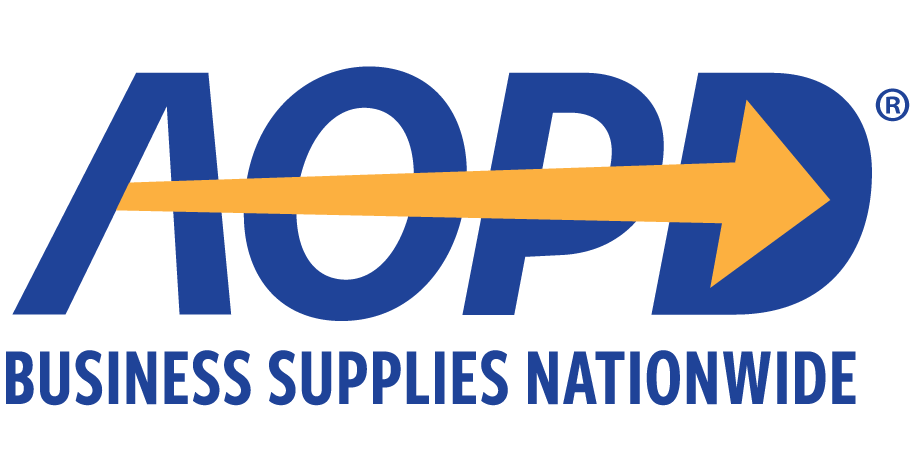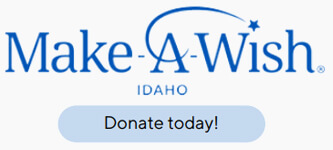Have you ever ordered a product online in the past and it’s no longer showing up on our website? That product is probably still available for you to buy. Do you want know how to find it? Check through our Quick Order feature.
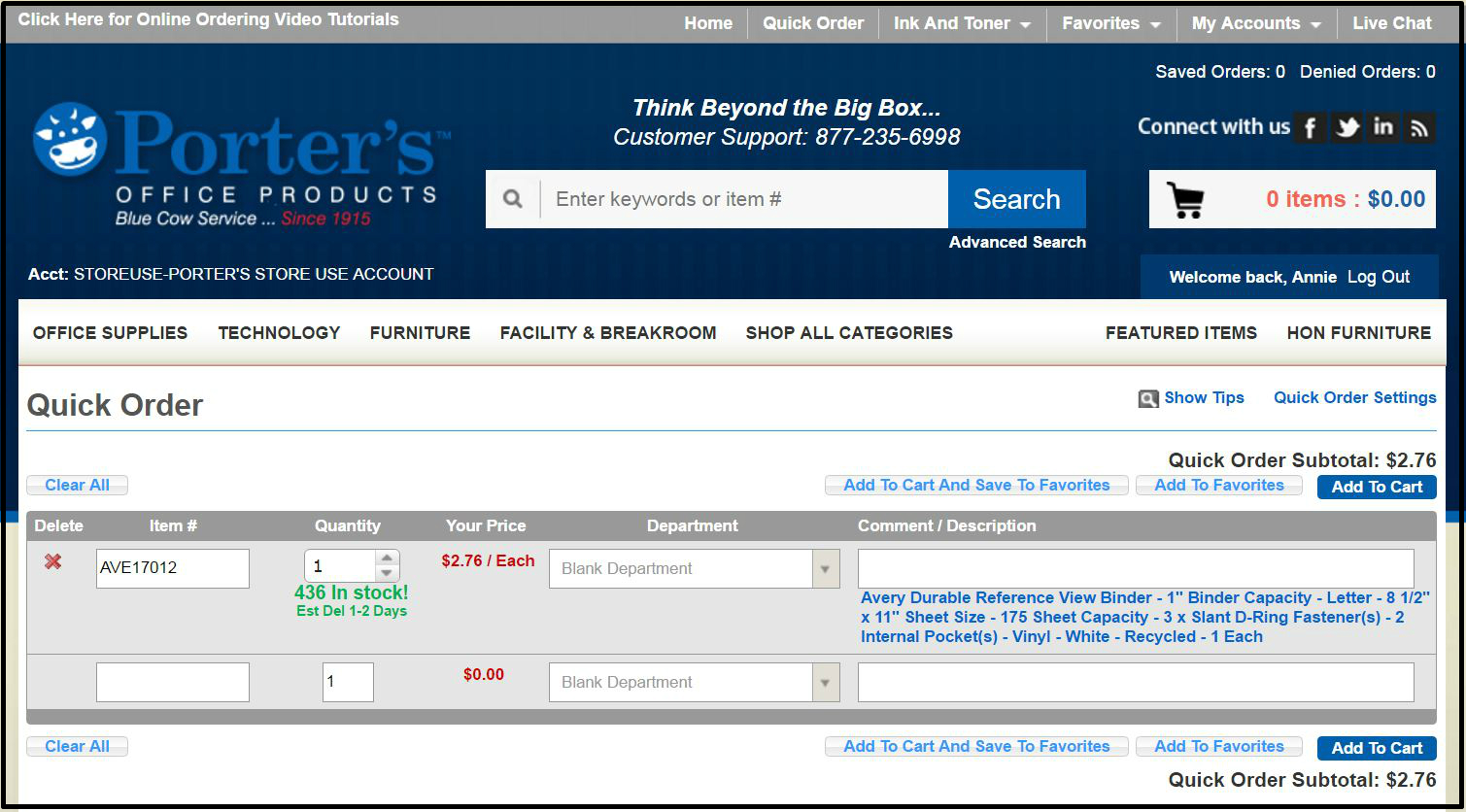
This entire blog is devoted to helping you learn how to use Quick Order. It is extremely simple and easy to use. Remember, if you ever have any problems or questions, you can Live Chat with us straight from the website.
In your My Accounts tab, you will find Order History, and that is where you will find the products you have ordered in the past. Find the product that you want and can’t find, and copy or write down the Item Number. The Item Number usually starts with three capital letters and ends with various numbers and/or letters. For example: AVE17012.
On the top right corner of the Porter’s webpage there is a tab labeled Quick Order. When you click on that, a new page will pop up, and on that page there are a few areas where you can type. The left text box is where you can type the Item Number; enter the Item Number for the item you are trying to find and hit the Enter key. Soon you will notice that the item description will show up underneath the Comment/Description text box.
You will now want to save the item as a favorite. The reason for this is so that you won’t need to use Quick Order in the future, because the item will always show up in your favorites instead. To do this, click the Add To Favorites button. If you would also like to order the product at the time, you should click Add To Cart And Save To Favorites.
After clicking the Add To Favorites button, come up with a name for your favorites list and type it into the Favorites List Name text box. (Ex: Desk Supplies, Breakroom, Furniture.) Click the Add to Favorites List button, and the item is now a favorite. If you clicked Add To Cart And Save To Favorite To look at your favorites or change list names, hover over the Favorites tab in the top right corner of the page and click on Manage Favorites Lists. Here you can change list names and find items that you have saved as favorites.
Thanks for reading, and I hope you found this useful!
Happy Shopping!